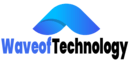If you’re new to 3D printing with resin or just got your hands on the Anycubic Photon Mono M7 Pro, this guide will walk you through the essential steps. From preparing your model in the Anycubic Photon Workshop to manually curing your finished prints, we’ll cover everything you need to achieve professional-quality results.
Step 1: Preparing Your Model in Anycubic Photon Workshop

Begin by launching the Anycubic Photon Workshop software on your computer. Once opened, import the file you wish to print, which can be in formats like STL, OBJ, or STEP, among others. This software supports a variety of file types, ensuring compatibility with most 3D models.
Next, use the tools located on the left side of the interface to move, rotate, and position your model. For the best finish, it’s advisable to angle your model slightly. This technique helps avoid flat surfaces, which can result in visible layer lines on the final print.
Step 2: Adding Supports

With your model correctly positioned, it’s time to generate supports. Supports are crucial for preventing parts of your model from sagging or collapsing during printing. Anycubic Photon Workshop offers an automatic support generation feature, but if the automatically generated supports seem insufficient, don’t hesitate to add more manually. Pay close attention to areas that overhang or have delicate features, as these are most likely to need extra support.
Step 3: Fine-Tuning Resin Settings

Before you begin printing, double-check the resin settings. The Anycubic Photon Mono M7 Pro requires specific parameters depending on the type of resin you’re using. Make sure these settings match the resin manufacturer’s recommendations to avoid any issues during the printing process.
Step 4: Preparing the Photon Mono M7 Pro for Printing

Now that your model is ready, it’s time to prepare the printer. Start by loading the resin. To do this, navigate to the printer’s menu, select “Advanced,” and then “Feed and Retrieval.” This function ensures the resin is well-mixed and ready for use. Next, preheat the resin to 30°C. Preheating is crucial as it ensures the resin flows smoothly during printing, reducing the risk of print failures.
Step 5: Slicing and Printing
Return to the computer and click the “Slice” button in Anycubic Photon Workshop. Slicing the model converts it into a series of layers that the printer will build upon. Once the slicing process is complete, you can start printing remotely or transfer the file to the printer via USB.
Step 6: Handling Your Printed Model
After the Photon Mono M7 Pro completes the print, carefully remove the model using nitrile gloves to avoid direct contact with the uncured resin. This step is crucial for safety, as exposure to uncured resin can cause skin irritation.
How to Manually Cure 3D Resin Prints
Curing is the process of hardening the resin after printing, and it’s a vital step to ensure your model reaches its final strength and durability. Here’s how to do it manually:
- Prepare Your Workspace: Set up a well-ventilated area and gather your supplies. You’ll need two airtight containers filled with 96% isopropyl alcohol—enough to fully submerge your model.
- First Alcohol Bath: Remove your print from the build plate and submerge it in the first container for three minutes. Gently agitate the container to help remove the initial layer of uncured resin from the surface.
- Second Alcohol Bath: Transfer the model to the second container and repeat the process for another three minutes. This second bath ensures that any remaining resin is thoroughly cleaned off. It’s a good idea to label the containers to keep track of their use.
- Sunlight Exposure: After the alcohol baths, place the model in direct sunlight for two minutes. Rotate the model during this time to ensure even curing on all sides. This exposure to UV light is what fully cures the resin, making the model solid and safe to handle.



Following these steps ensures that your resin prints come out clean, precise, and ready for any post-processing you might want to do. Whether you’re printing complex models or simple prototypes, these guidelines will help you make the most of your Anycubic Photon Mono M7 Pro.
If you’re interested in learning more about the features and performance of the Anycubic Photon Mono M7 Pro 3D printer, check out our in-depth review. It provides valuable insights and tips to help you make the most of this powerful machine.